How To Create An Alarm
HomePod, much like an iPhone or iPad, can be used as an alarm clock replacement to wake you up in the morning or remind you of important tasks.
Using HomePod as an alarm clock is simple, but it is controlled separately than alarms on your iPhone and there are a few tricks to be aware of.

Setting Using Siri
The easiest way to set an alarm on the HomePod is to ask Siri. Siri can set a one-time alarm for you, or Siri can set recurring alarms that go off every day. Some sample commands:
- Hey Siri, set an alarm for 10:00 a.m
- Hey Siri, set an alarm for 9:00 a.m. every weekday
- Hey Siri, set an alarm for 10:00 a.m. every Tuesday and Thursday
- Hey Siri, set an alarm for 2:00 p.m. labeled Flight Check-In
- Hey Siri, set an alarm for 9:00 a.m. every weekend
TIP: Labeling your alarms makes it easier for you to remember them and to reference them again when giving commands to Siri.
Managing Alarms Using Siri
You can manage your alarms with Siri, too. For example, if you want to delete an alarm, you can say something like "Hey Siri, delete the 2:00 p.m. alarm," or "Hey Siri, delete all of my alarms."
Changing an alarm is also possible, with a command like "Hey Siri, change the 2:00 p.m. alarm to 3:00 p.m, and if you want to know what alarms you have set up, say "Hey Siri, what alarms do I have on?"
Siri will run through all alarms that are set up on the HomePod with that command.
Managing and Setting Alarms in the Home App
Alarms that you set up on the HomePod through Siri can be viewed and managed in the Home app.
- Open up the Home app.
- 3D Touch or long press on the HomePod icon on the main screen.
- Tap "Alarms."
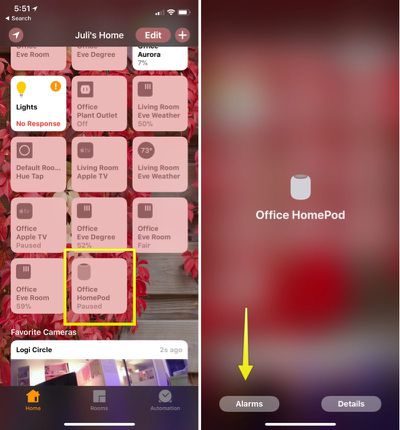
The "Alarms" section of the HomePod in the Home app looks a lot like the Alarm portion of the Clock app on the iPhone, so if you've used that, it should be immediately familiar.
If you tap the "+" button, you can set a new alarm, and if you tap the "Edit" button, you can edit or delete an existing alarm. Tapping one of the toggles next to an alarm turns it off temporarily.
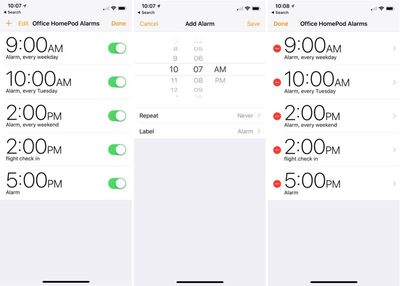
With any alarm that you set or edit, you can add a time, cause it to repeat, and change the label.
NOTE: Prior to the HomePod's release, there were rumors suggesting users would be able to set songs as custom ringtones for the alarm feature of the HomePod, but that is not possible. There is no option to change the default sound of the alarm on the HomePod.
Disabling an Alarm
When an alarm goes off on the HomePod, an alarm sound activates and the top of the HomePod flashes with a white light. To turn it off, you simply need to tap the top of the HomePod.
If you don't have a free hand, you can also ask Siri to turn off the alarm: "Hey Siri, turn off the alarm." To snooze an alarm, you can say "Hey Siri, snooze" and it will snooze for a short period of time before the alarm goes off again.
Popular Stories
Apple AirTag Linked to Increasing Number of Car Thefts, Canadian Police Report
Apple's AirTags are being used in an increasing number of targeted car thefts in Canada, according to local police. Outlined in a news release from York Regional Police, investigators have identified a new method being used by thieves to track down and steal high-end vehicles that takes advantage of the AirTag's location tracking capabilities. While the method of stealing the cars is largely ...
Apple Reveals the Most Downloaded iOS Apps and Games of 2021
Thursday December 2, 2021 12:05 am PST by Juli Clover
Along with naming its editorial picks for the top apps and games of 2021, Apple today shared charts for the most downloaded free and paid apps and games in the United States across 2021. The number one most downloaded free iPhone app was TikTok, followed by YouTube, Instagram, Snapchat, and Facebook. The top paid iPhone apps included Procreate Pocket, HotSchedules, The Wonder Weeks, and Touch...
Elon Musk Urges Customers to Buy 'Tesla Cyberwhistle' Instead of Apple Polishing Cloth
Tesla CEO Elon Musk has encouraged customers to buy the "Cyberwhistle" for $50 instead of Apple's much-discussed Polishing Cloth. The product page, which Musk shared on Twitter on Tuesday evening, offers a limited edition stainless steel whistle with the same distinctive design of the Tesla Cybertruck:Inspired by Cybertruck, the limited-edition Cyberwhistle is a premium collectible made from ...
Apple Picks the 2021 App Store Award Winners, Highlighting the Best Apps of the Year
Thursday December 2, 2021 12:01 am PST by Juli Clover
Apple today shared its 2021 App Store Award winners, highlighting the 15 best apps and games selected by Apple's global App Store editorial team. The top apps were chosen for their quality, innovative technology, creative design, and positive cultural impact. "The developers who won App Store Awards in 2021 harnessed their own drive and vision to deliver the best apps and games of the year --...
2022 MacBook Air Getting Major Display Upgrade With One Drawback
Apple's next-generation MacBook Air is reportedly set to bring over many of the new MacBook Pro's features, with one noticeable omission, according to recent reports. The latest MacBook Pro models feature a mini-LED "Liquid Retina XDR" display with deep blacks and support for up to 1,600 nits peak brightness. The display also features Apple's "ProMotion" technology, which is capable of...
How To Create An Alarm
Source: https://www.macrumors.com/how-to/create-an-alarm-on-homepod/
Posted by: mclaughlinfragend.blogspot.com

0 Response to "How To Create An Alarm"
Post a Comment